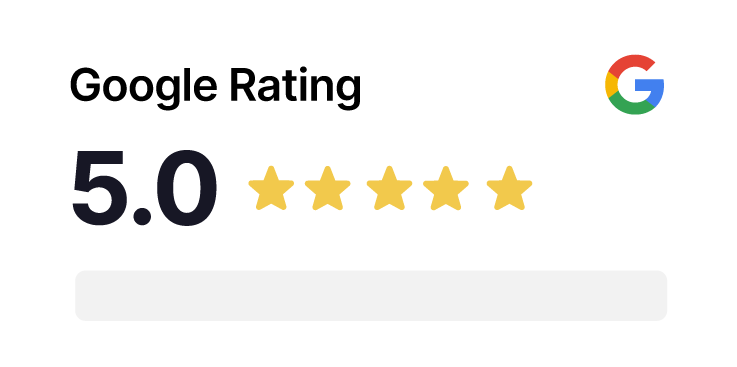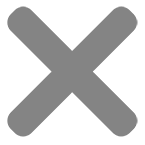Frequently Asked Questions
General
How does the Reviews Card work?
To leave a review, simply get your customer to tap their smartphone on the card. This will open a direct link to your Google Reviews page, where they can share your feedback and rating in seconds. Instantly boosting customer engagement and your review count.
Do my customers need a Google account to write a review?
No, You can write a Google review without a Gmail account.
While Google does make it seem like a Gmail account is required to provide a review, the requirement is simply that the user register their email account with Google beforehand.
By following the simple steps we have put together below, you can get customers to leave reviews for your business without a Google account.
Click here to find out how to leave a review without a Google account
However, most smartphone users have a Google accounts through YouTube, Gmail, or Google Maps. In fact, 93% of people with a smartphone have a Google account.
How do I set the card up?
We’ll ensure your card is connected to your Google Business Profile before sending it, so you can use it right away.
Does the card work if I have a service based business with no address?
If you have a service based business with no address, we would need your Google review page link. Follow the steps to access your link and paste it in the business address section when ordering.
Log into your Google Business Profile.
https://www.google.com/business/
Look for your business on Google Search and click the link that states the number of reviews you have.
Now select the “Get more reviews” button. There’s your Google reviews link. Copy and paste into your order.
What types of businesses can benefit from NFC Reviews Cards?
Any business wanting customer feedback can benefit. This includes restaurants, hotels, retail stores, online shops, service providers, and more.
Do I need any special software to use the cards?
No software is required to use our review cards. However, it’s important to note that customers will need a Google account (Gmail) to leave you a review on Google.
How many reviews can I expect to collect with your service?
While results may vary, our service has helped businesses collect an average of 10-30 reviews per day, with some receiving even more. The number can be endless. The actual results can depend on the level of customer participation and the size of your customer base. We had one business that received over 20 reviews in one day with our reviews card!
Is there a limit to the number of times I can use the Reviews Card?
Nope. With Review Card, there are no barriers to the number of reviews you receive using our card. We’ve designed our solution to enable endless review collection where customers can tap the card to leave reviews in seconds.
Does the reviews card expire?
No, the Reviews Card is built to last indefinitely, providing lasting benefits for your business
Are there any other fees or subscriptions?
No subscriptions or hidden fees—just a one-time purchase of the card. Enjoy unlimited taps with no strings attached.
Own more than one Business?
I want to buy multiple cards and split them across different businesses. Can I do that?
Certainly! After ordering, email us at info@reviewscard.com, specifying how many cards you need for each business along with their addresses. IMPORTANT: Make sure to include the address for each business.
Can I order more than 10 cards?
Yes, you can. Email us at info@reviewscard.com with your requirements, and we’ll assist you accordingly.
Ordering
How long does it take to arrive?
Your order will be shipped using our next working day Royal Mail service for free. For same- day dispatch, remember to place your order by 12pm using Royal Mail 24-hour* Tracked courier service.
Do I need to pay for shipping?
UK customers enjoy free delivery. For international orders, shipping costs apply.
Set-up
My Google review card isn't working properly. What shall I do?
If you’re having issues, you can email us at info@reviewscard.com and we can help.
IMPORTANT: It’s worth making sure the NFC settings on your phone is enabled to recognise the card (this is more common for Samsung and Android users).
If you are using an Android phone, navigate to “Settings,” then “Connections,” and tap on “NFC and Contactless Payments.” From there, toggle the switch to turn NFC on.
Can I use the Google Reviews Card with an iPhone or Android?
For iPhone users: Position the card or tag against the top back of the device.
For Android users: Unlock the phone and place the card or tag on the back of the device in the centre.
For Android smartphones, many of them have NFC capabilities as well, although this feature may not always be enabled by default. To check if your Android device supports NFC, you can perform the following steps:
If you are using an Android phone, navigate to “Settings,” then “Connections,” and tap on “NFC and Contactless Payments.” From there, toggle the switch to turn NFC on.
Do I need to programme my reviews card?
No programming required! Your reviews card comes pre-programmed to your Google Reviews page or Trustpilot page. so, they are so it’s ready to go as soon as you receive it.
What if I need to change the link on the card?
If you need to update or change your link, email us on info@reviewscard.com with the details and we will help you.
Your Question Unanswered?
Reach out to us on info@reviewscard.com and we’ll get back to you.