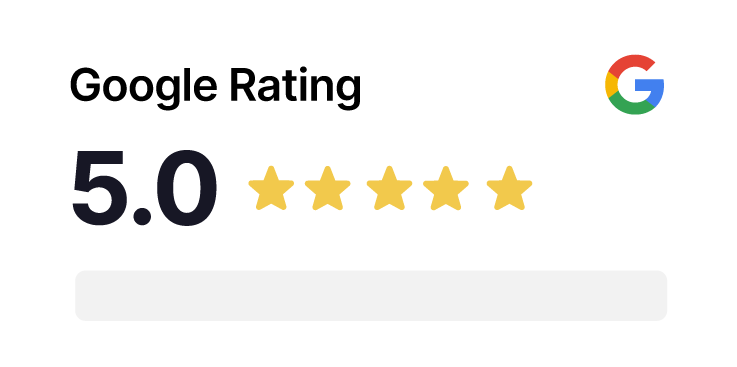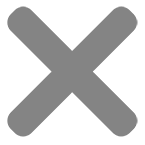How to Activate or Find NFC on Your Device
Before diving into our Reviews Card, it’s important to know how it works. Some users might find that their phone doesn’t have NFC turned on by default. Don’t worry; we’ve got you covered. This guide is here to help you quickly get your NFC up and running, especially if you’re using an Android device. iPhones usually have NFC activated from the get-go.
NFC Reader and Capability: Make sure you can locate your NFC reader on your device, and that your device is NFC-capable.
Screen Status: Ensure that the screen is unlocked, and your device is actively in use. Failure to do so might result in the device’s inability to read the NFC tag or receive data.
With these in place, you’ll be ready to make the most of your Reviews Card. Now, let’s proceed with instructions on how to activate or find NFC on your device if needed.
For iPhone NFC Compatibility:
All iPhones require iOS 13.0 or a more recent version to be NFC compatible.
Compatible iPhones include:
- iPhone 7, iPhone 7 Plus
- iPhone 8, iPhone 8 Plus
- iPhone X, iPhone XS, iPhone XS Max
- iPhone XR, iPhone 11, iPhone 11 Pro, iPhone 11 Pro Max
- iPhone 13, iPhone 13 Mini, iPhone 13 Pro, iPhone 13 Pro Max
- iPhone 14, iPhone 14 Plus, iPhone 14 Pro, iPhone 14 Pro Max
- iPhone 15, iPhone 15 Plus, iPhone 15 Pro, iPhone 15 Pro Max
For iPhones, NFC readers are typically located on the front of the devices. Simply place the smartcard near the top of the screen to activate it.
For Android Devices:
- Ensure that your Android phone is running Android 7.0 or a higher version, which is required for tap-to-pay transactions, and that NFC is turned on.
- Open the “Settings” app on your device.
- In the “Search settings” bar, type “NFC.”
- Make sure NFC is turned on. If your phone lacks NFC capabilities, it won’t be able to connect to our NFC review cards and will require manual entry.
Additional Tips for Android Users:
- Ensure that your phone’s screen is awake and unlocked.
- Hold your phone in different ways as the NFC antenna may be near the top or middle of your device.
- Bring your phone closer to the Reviews Card or tag.
- Keep your phone close to the Reviews Card or tag for a few more seconds if needed.
For detailed step-by-step instructions on how to turn on NFC for specific Android devices, you can refer to this guide: [NFC Activation Guide](https://deviceguides.vodafone.co.uk/samsung/galaxy-s23-ultra-android-13/connectivity/turn-nfc-on-or-off/).
By following these steps, you can easily activate or find NFC on your device, ensuring a seamless experience with our NFC review cards.